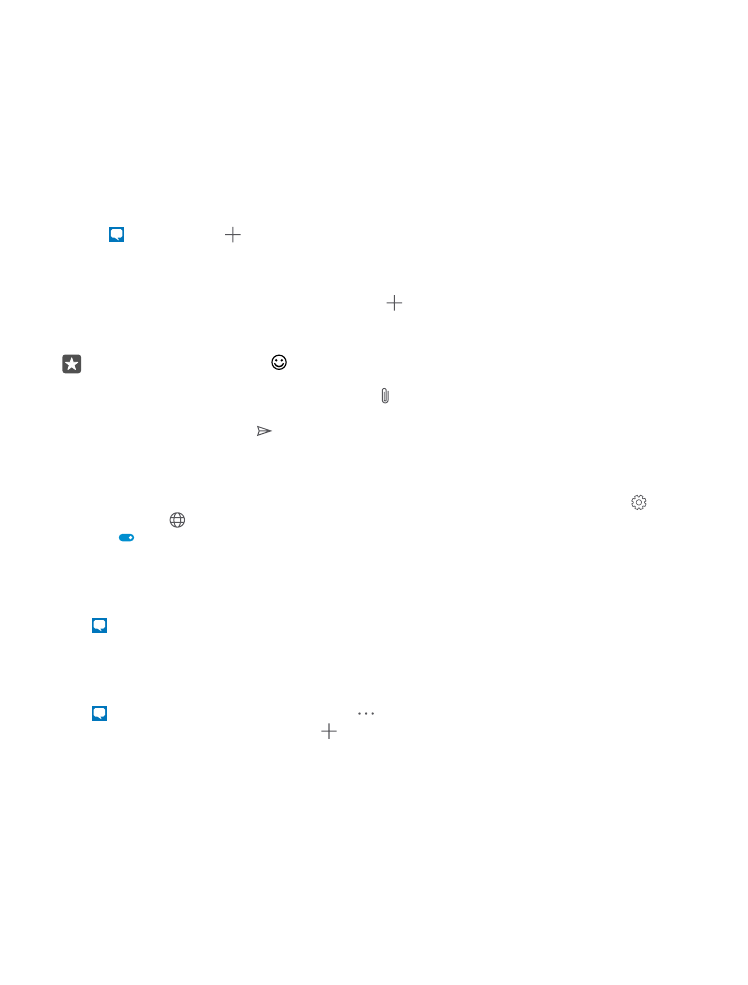
Read a message
You can see on the start screen when you've received a message.
You can view the messages between you and a contact in one conversation thread.The thread
can contain text and multimedia messages.
© 2016 Microsoft Mobile. All rights reserved.
74
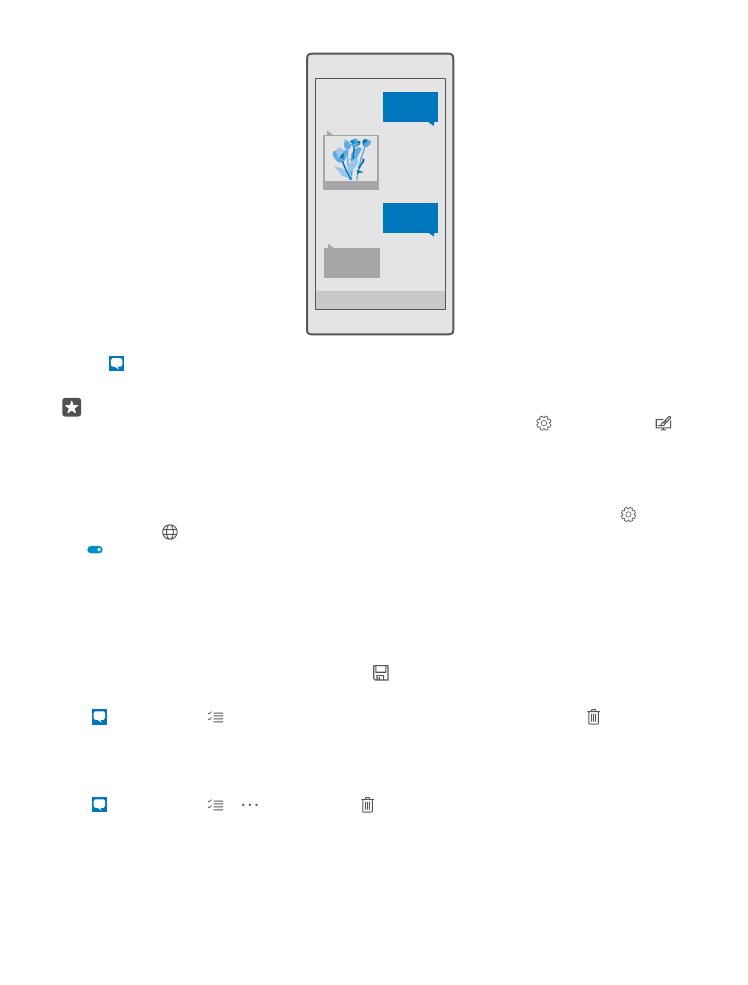
1. Tap Messaging.
2. To read a message, tap a conversation.
Tip: To prevent others from accidentally seeing notifications about your messages on
the lock screen, swipe down from the top of the screen, and tap All settings >
Personalization > Lock screen > Choose an app to show detailed status > none.
If you’re unable to open a multimedia message, check the following:
• Your mobile subscription supports multimedia messages.
• Your data connection is turned on.Swipe down from the top of the screen, tap All
settings > Network & wireless > Cellular & SIM, and switch Data connection to On
.
You can send text messages that are longer than the character limit for a single message.
Longer messages are sent as two or more messages. Your service provider may charge
accordingly. Characters with accents, other marks, or some language options, take more space,
and limit the number of characters that can be sent in a single message.
Save an attachment
Tap the attachment, such as a photo, and tap .
Delete a conversation
Tap Messaging > , select the conversation you want to delete, and tap .
Delete a single message in a conversation
Tap a conversation, tap and hold the message you want to delete, and tap delete.
Delete all messages in your phone
Tap Messaging > > > Select all > .
© 2016 Microsoft Mobile. All rights reserved.
75