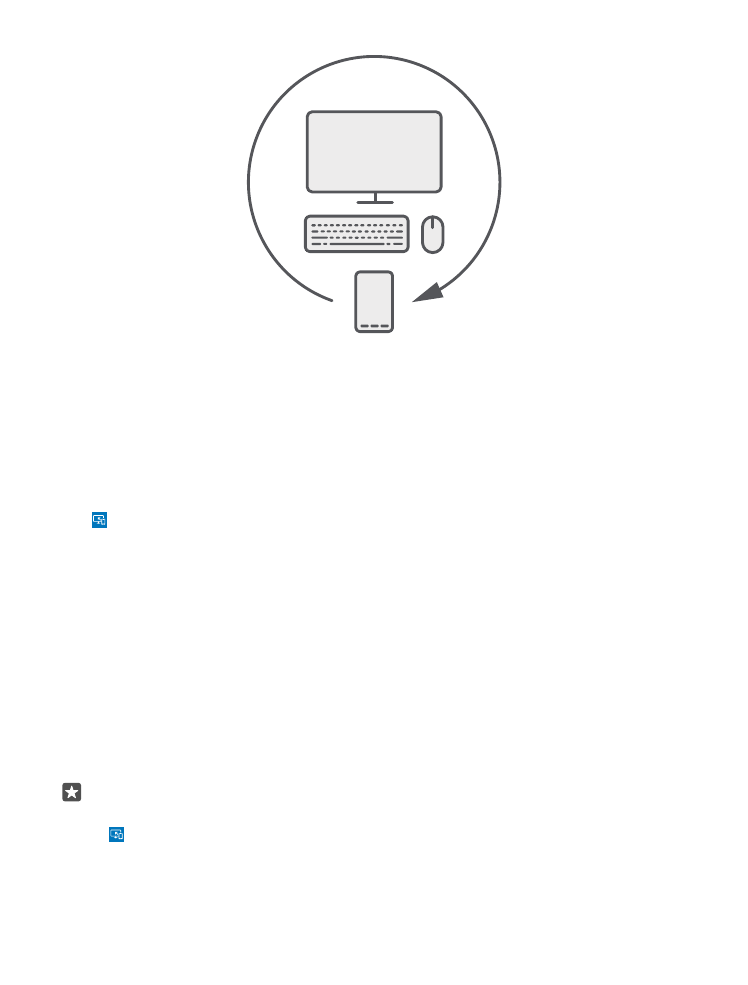
Connect devices with Continuum
Connect your phone to a monitor, keyboard, and a mouse to use it like a PC.
Continuum is not supported by all phones. For availability, go to www.microsoft.com/
mobile/support/wpfeatures.
To connect devices with Continuum, you need Microsoft Display Dock, which is sold
separately.
1. Connect your Display Dock to the power supply.
2. Connect the monitor or TV to the Display Dock with an HDMI or Display Port cable.
3. Connect the phone to the connector on the front of the Display Dock.
A white indicator light turns on.
Tip: Both ends of the USB-C cable are reversible, so you don’t have to worry about which
side goes up.
4. Tap Continuum, select how you want to connect, and follow the instructions.
The desktop view shows up on the external display.
© 2016 Microsoft Mobile. All rights reserved.
113
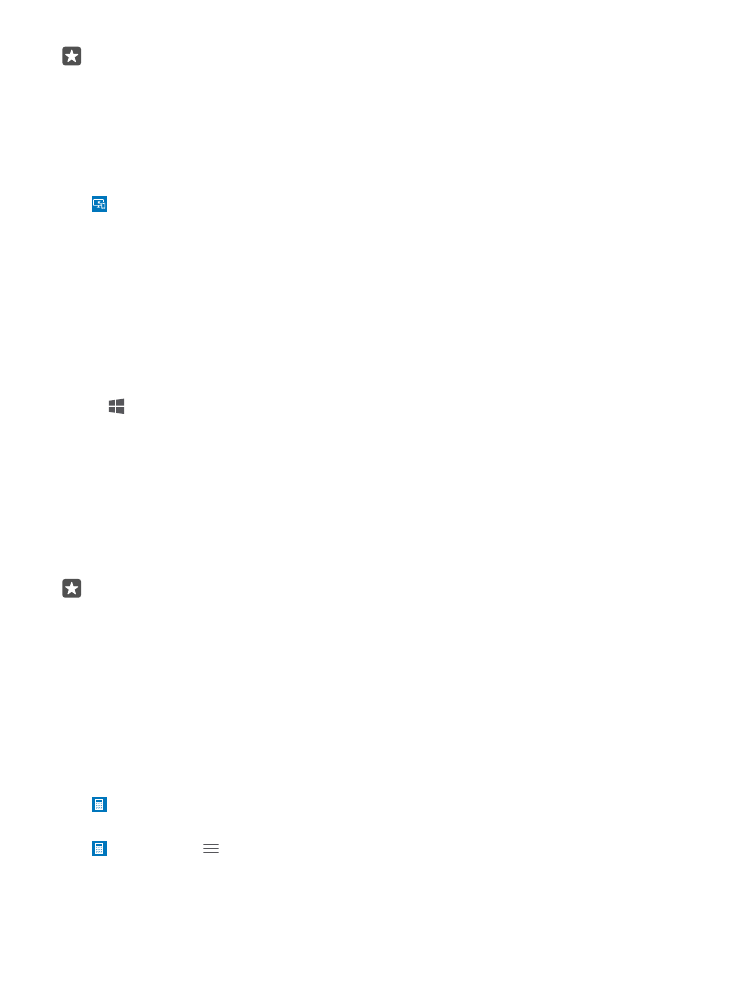
Tip: To control both displays separately, you can connect a mouse and keyboard
wirelessly or using the Display Dock.