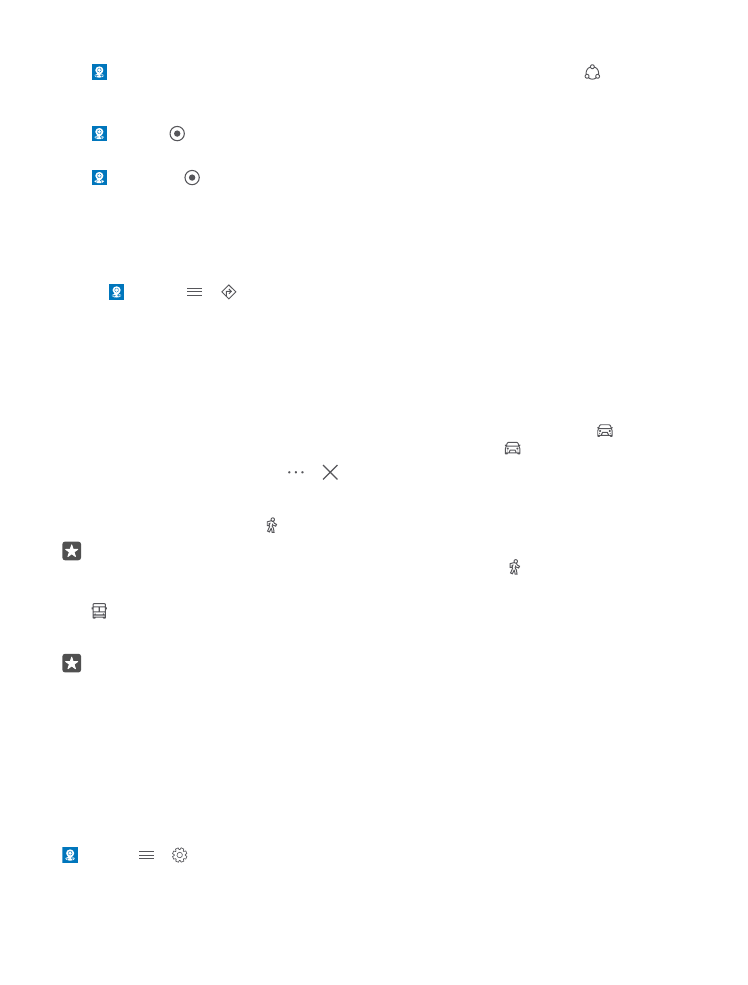
Get directions to a place
Get directions for walking, driving, or using public transportation – use your current location
or any other place as the starting point.
1. Tap Maps > > Directions.
2. If you don't want the start point to be your current location, tap the search bar, and search
for a start point.
3. Tap the second search bar, and search for a destination.
The route is shown on the map, along with an estimate of how long it takes to get there. To
see detailed directions, tap the information.
Get turn-by-turn voice-guided navigation for driving
After setting your destination (use your current location as the start point), tap , and next
to the route you want to take (there may be several options), tap Go.
To close the navigation view, tap > Exit.
Get walking directions
After creating your route, tap .
Tip: You can also listen to voice-guided turn-by-turn directions so you don’t have to
look at the phone screen all the time. Next to the route, tap Go.
Get directions for public transportation
Tap , and create your route.
Public transportation information is available in selected cities around the world.
Tip: You can choose when you want to start your journey and the type of route you want
to take. Before creating your route, tap Options, and select the best options for your
trip.