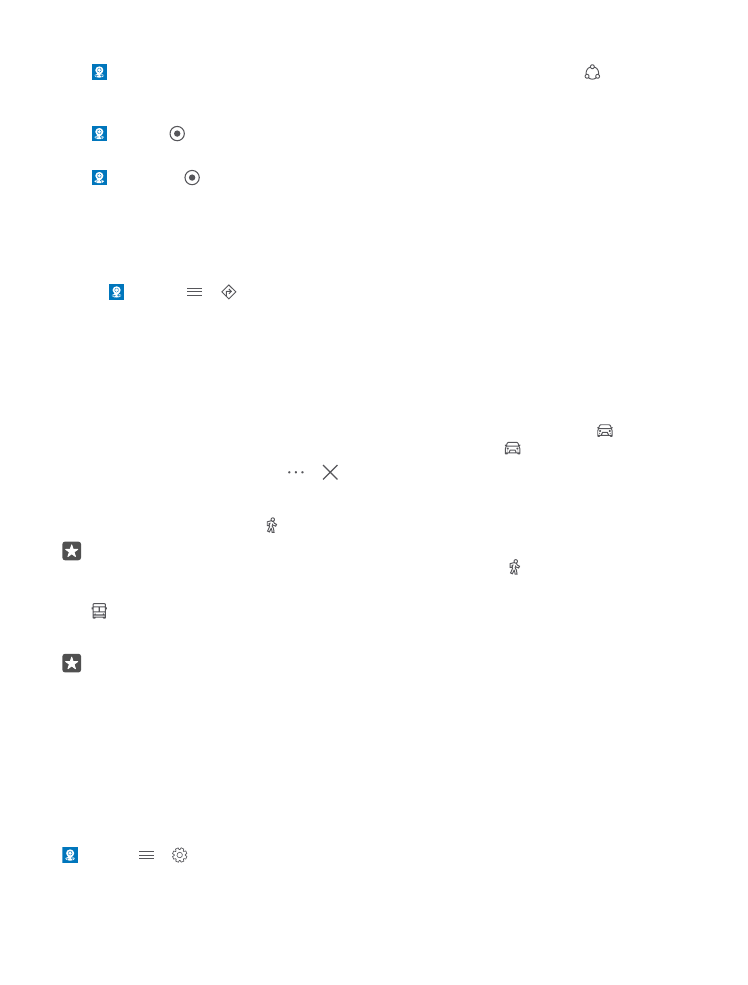
Download a map to your phone
Save new maps to your phone before a journey, so you can browse the maps without an
internet connection when traveling.
To download and update maps, turn Wi-Fi networking on.
If your phone is short on memory, you may need to save the maps to your memory card. Tap
Maps > > Settings > Download or update maps, and under Storage location, tap
© 2016 Microsoft Mobile. All rights reserved.
91
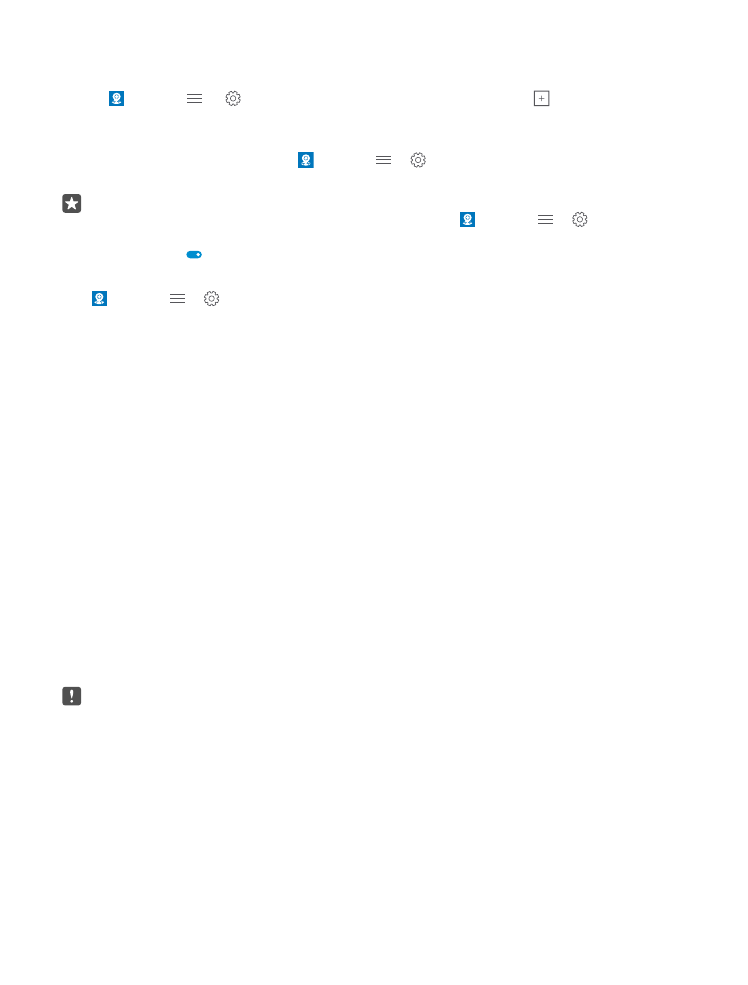
SD card. The memory card is not supported by all phones. For availability, go to
www.microsoft.com/mobile/support/wpfeatures.
1. Tap Maps > > Settings > Download or update maps > Download maps .
2. Select the country or region.
Update an existing map
To update the maps manually, tap Maps > > Settings > Download or update
maps, and under Map updates, tap Check now.
Tip: You can also set your phone to update the maps automatically when your phone
is connected to a Wi-Fi network and is charging. Tap Maps > > Settings >
Download or update maps, and under Map updates, switch Automatically update
maps to On .
Delete a map
Tap Maps > > Settings > Download or update maps and the map you want to
remove, and tap Delete.