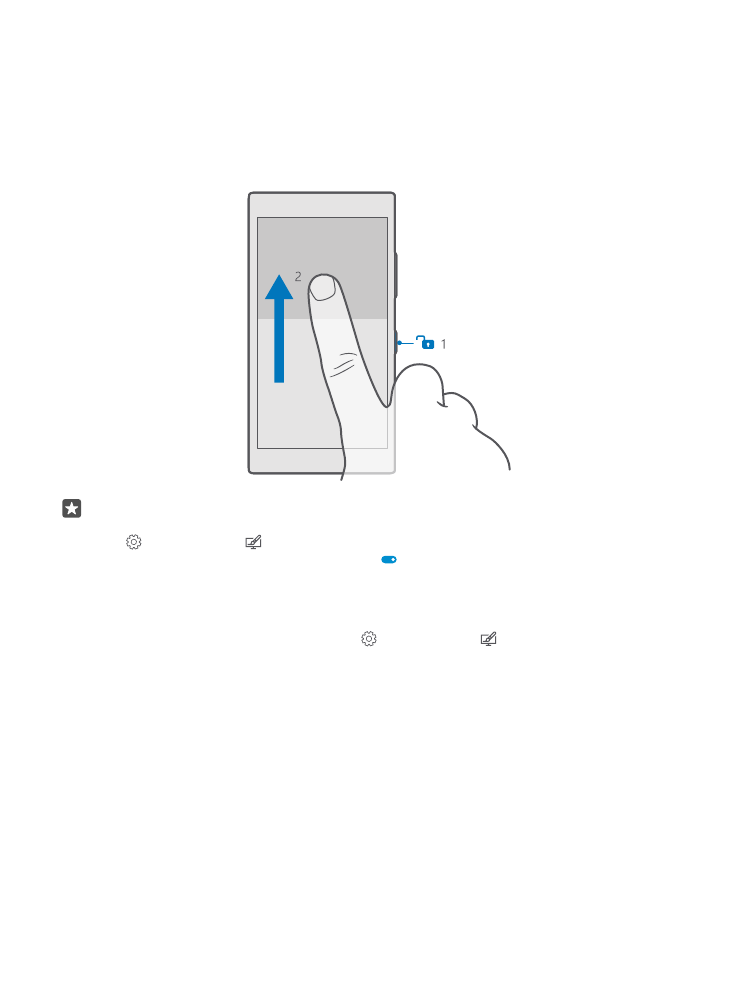
Lock the keys and screen
If you want to avoid accidentally making a call when your phone is in your pocket or bag, you
can lock your keys and screen. You can also set the keys and screen to lock automatically.
To lock your keys and screen, press the power key.
Unlock the keys and screen
Press the power key, and drag the lock screen up.
Tip: If you can hide your navigation bar, you can also lock your keys and screen by
double-tapping the bar. To turn this feature on, swipe down from the top of the screen,
tap All settings > Personalization > Lock screen, and turn Double-tap the
navigation bar to turn off the screen on . Hiding the navigation bar is not supported
by all phones. For availability, go to www.microsoft.com/mobile/support/
wpfeatures.
Set the keys and screen to lock automatically
Swipe down from the top of the screen, tap All settings > Personalization > Lock
screen, and under Screen times out after, select the length of time after which the keys and
screen are locked automatically.