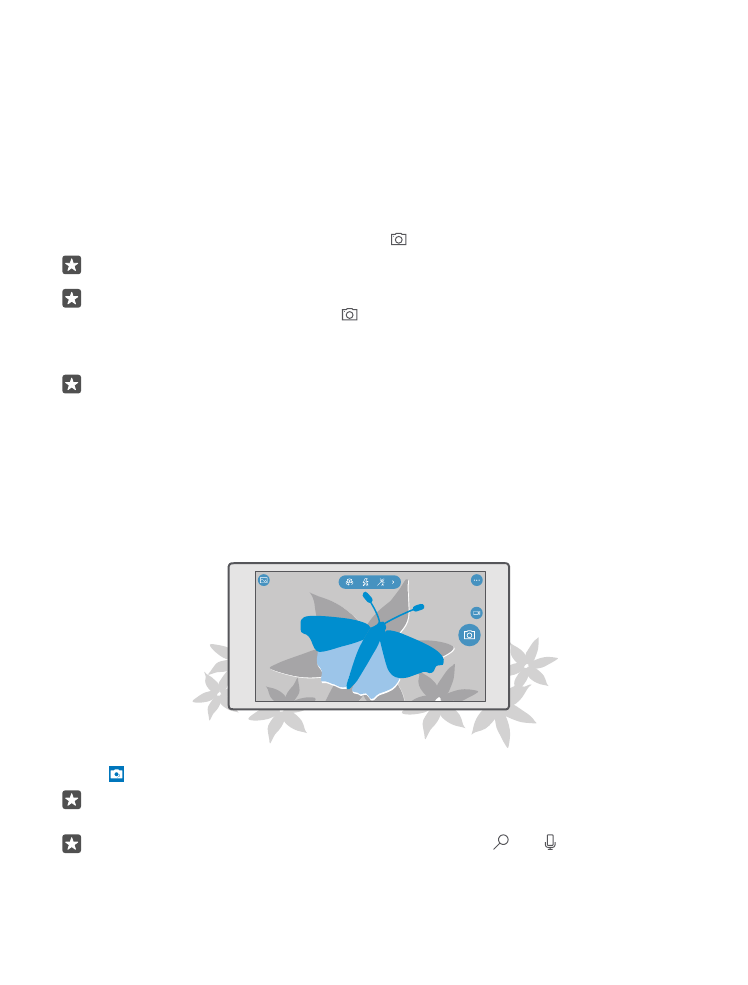
Take a photo
Shoot sharp and vibrant photos – capture the best moments in your photo album.
1. Tap Camera.
Tip: If your phone has a camera key, to quickly turn the camera on when your phone is
locked, press and hold the camera key for a couple of seconds.
Tip: To open the camera with Cortana, tap the search key , tap , say Open
camera, and follow the instructions. Cortana is not available in all regions and languages.
© 2016 Microsoft Mobile. All rights reserved.
83
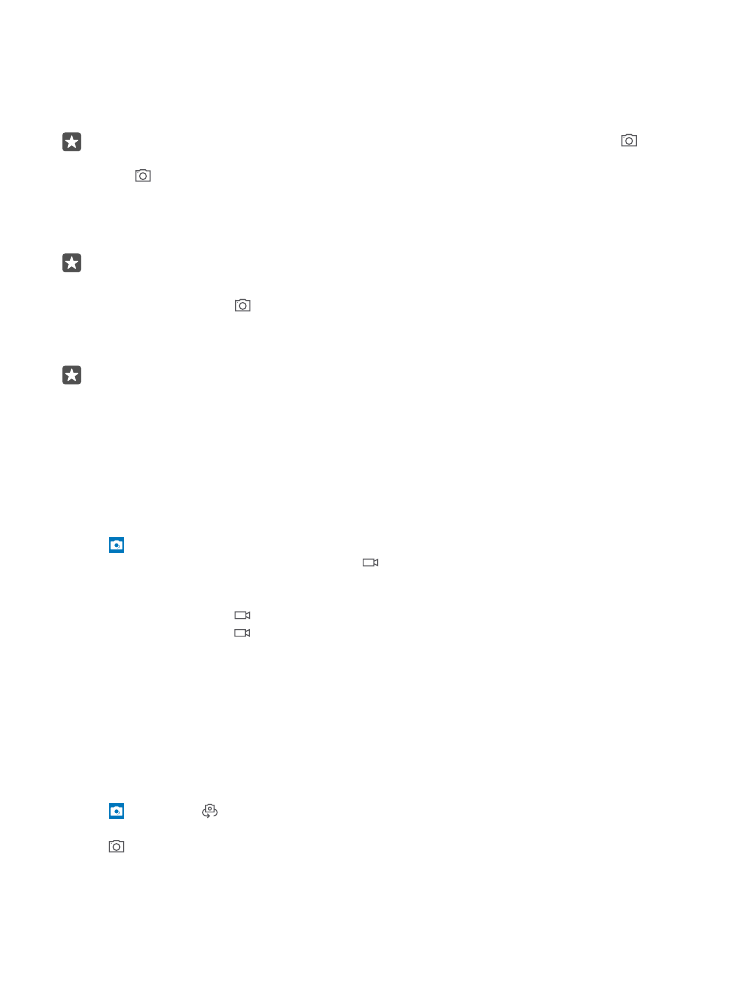
For information on the supported regions and languages, go to www.microsoft.com/
mobile/support/cortanaregions.
2. To zoom in or out, slide your fingers apart or together. The camera zoom is not supported
by all phones. For availability, go to www.microsoft.com/mobile/support/wpfeatures.
Tip: To view the settings when holding your phone in landscape mode, drag to the
left. To change a setting, slide your finger up or down on the slider. To close the settings,
drag to the right.
3. To focus the camera on a specific object, tap the object on the screen. The camera focus is
not supported by all phones. For availability, go to www.microsoft.com/mobile/support/
wpfeatures.
Tip: If your phone has a camera key, to focus, press and hold the camera key halfway
down. To take the photo, press the camera key down fully.
4. To take the photo, tap .
To view the photo you just took, tap the round thumbnail at the corner of the screen. The
photo is saved in Photos.
Tip: To see the screen at its best, make sure you're not covering the light sensor. The
light sensor is not supported by all phones. For availability, go to www.microsoft.com/
mobile/support/wpfeatures.
Keep a safe distance when using the flash. Do not use the flash on people or animals at close
range. Do not cover the flash while taking a photo.