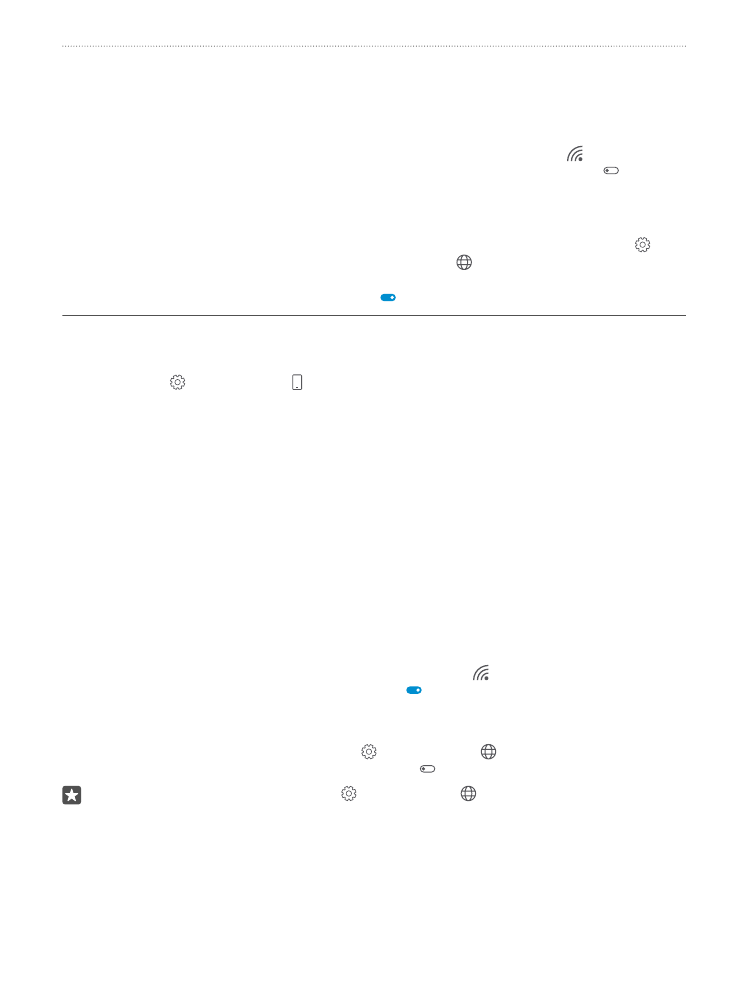
Save on data roaming costs
You can cut data roaming costs and save on your phone bills by changing cellular data settings.
To use the optimal connection method, change the Wi-Fi, cellular data, and email download
settings.
Data roaming means using your phone to receive data over networks that your network
service provider doesn't own or operate. Connecting to the internet when roaming, especially
when abroad, can raise data costs substantially.
Using a Wi-Fi connection is generally faster and less expensive than using a cellular data
connection. If both Wi-Fi and cellular data connections are available, your phone uses the Wi-
Fi connection.
Connect to a Wi-Fi network
1. Swipe down from the top of the screen, and tap and hold Wi-Fi.
2. Make sure Wi-Fi networking is switched to On .
3. Select the connection you want to use.
Close the cellular data connection
Swipe down from the top of the screen, tap All settings > Network & wireless >
Cellular & SIM, and switch Data connection to Off .
Tip: To follow your data usage, tap All settings > Network & wireless > Data
usage.
© 2016 Microsoft Mobile. All rights reserved.
48
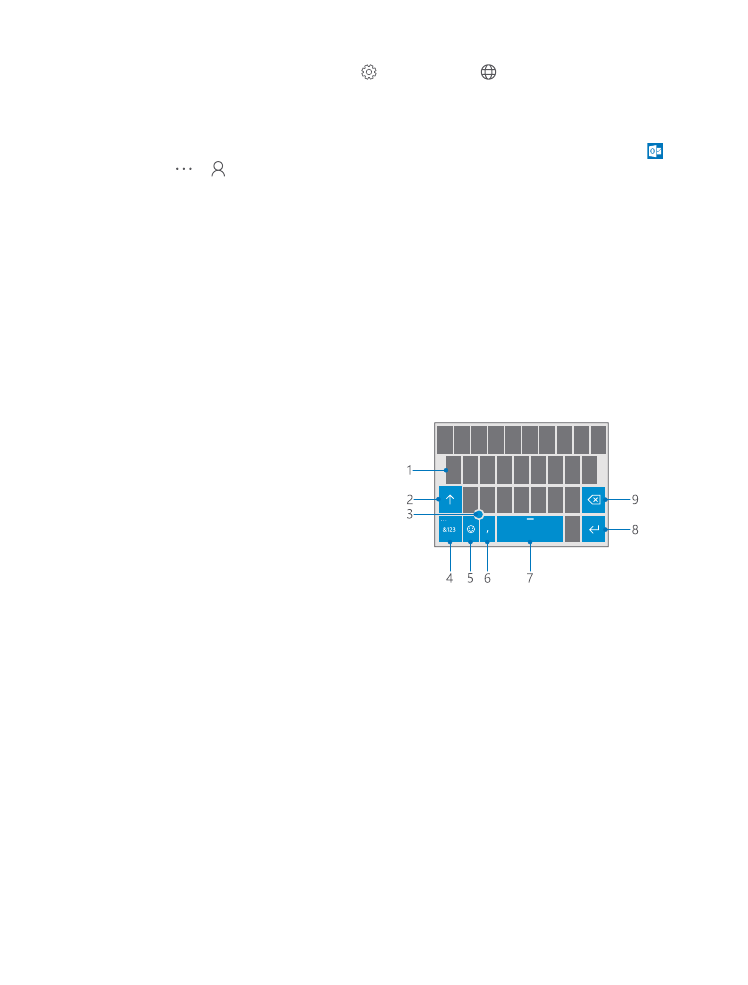
Stop data roaming
Swipe down from the top of the screen, tap All settings > Network & wireless >
Cellular & SIM, and under the SIM you use for cellular data, switch Data roaming options
to don't roam.
Download email less frequently
To set your phone to check for new email less frequently, or even by request only, tap
Outlook Mail > > Accounts. Select an account, tap Change mailbox sync settings,
and select how often to sync. If you have several email accounts, change the setting for all
your accounts.