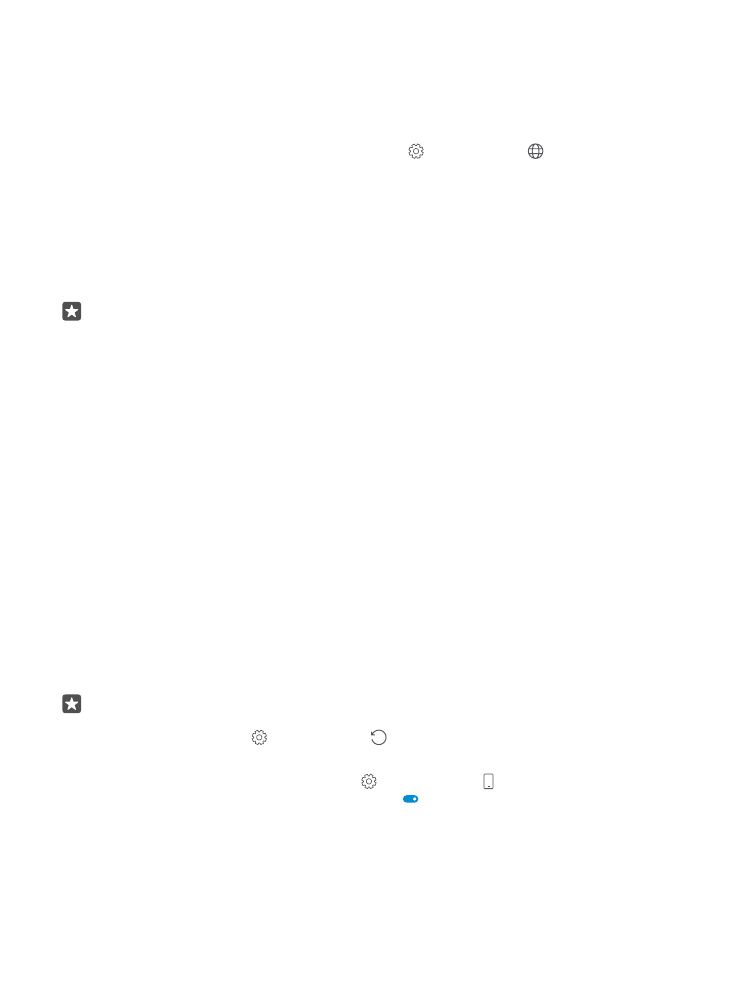
Change your SIM PIN code
If your SIM card came with a default SIM PIN code, you can change it to something more
secure.
Not all network service providers support this feature.
1. Swipe down from the top of the screen, and tap All settings > Network &
wireless > Mobile & SIM.
2. Under the SIM, tap SIM settings. Or, if you have a dual SIM phone, tap SIM 1 settings or
SIM 2 settings. Dual SIM is not supported by all phones. For availability, go to
www.microsoft.com/mobile/support/wpfeatures.
3. If needed, under Security, tap Use SIM PIN.
4. If needed, type in your current SIM PIN, and tap Change SIM PIN.
The SIM PIN code can be 4-8 digits.
Tip: If you don’t want to protect your SIM with a PIN code, in SIM settings, under
Security, tap Remove SIM PIN, and type in your current PIN. If you have a dual SIM
phone, you need to remove the SIM PIN in SIM 1 settings or in SIM 2 settings.