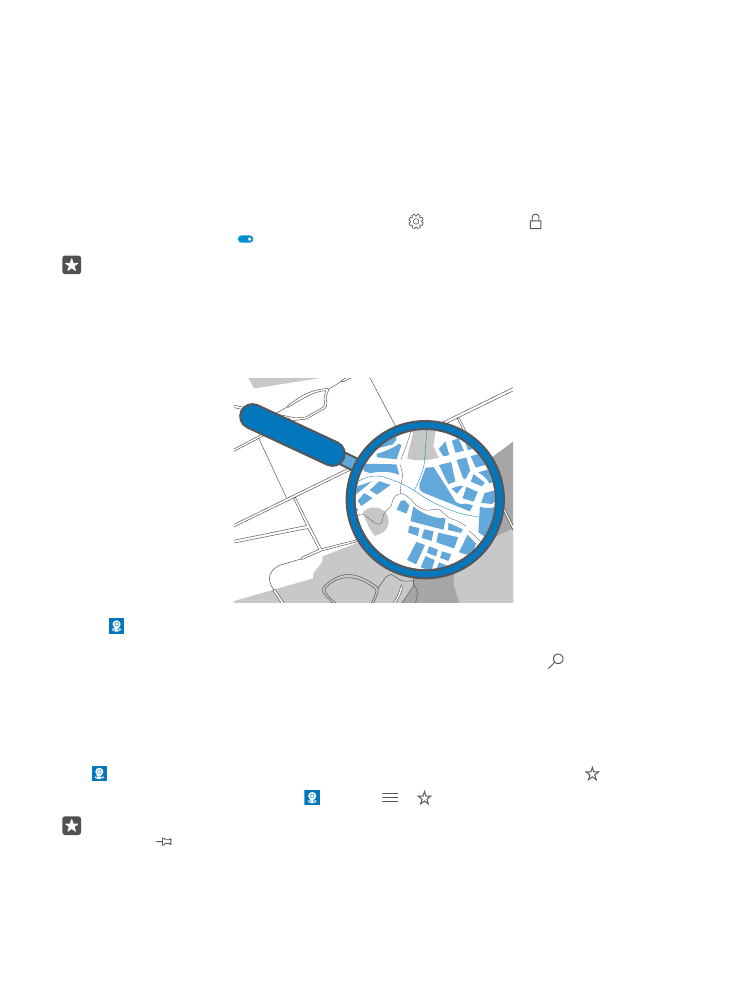
Find a location
Maps helps you find specific locations and businesses.
1. Tap Maps.
2. Write search words, such as a street address or place name, in the search bar.
3. Select an item from the list of proposed matches as you write, or tap on the keyboard
to search.
The location is shown on the map.
If no search results are found, make sure the spelling of your search words is correct.
Add a location to your favourites
Tap Maps, and search for a location. When you’ve found the location, tap .
To see your favourite locations, tap Maps > > Favourites.
Tip: You can also pin your favourite locations to the start screen. Search for the location,
and tap .
© 2016 Microsoft Mobile. All rights reserved.
87
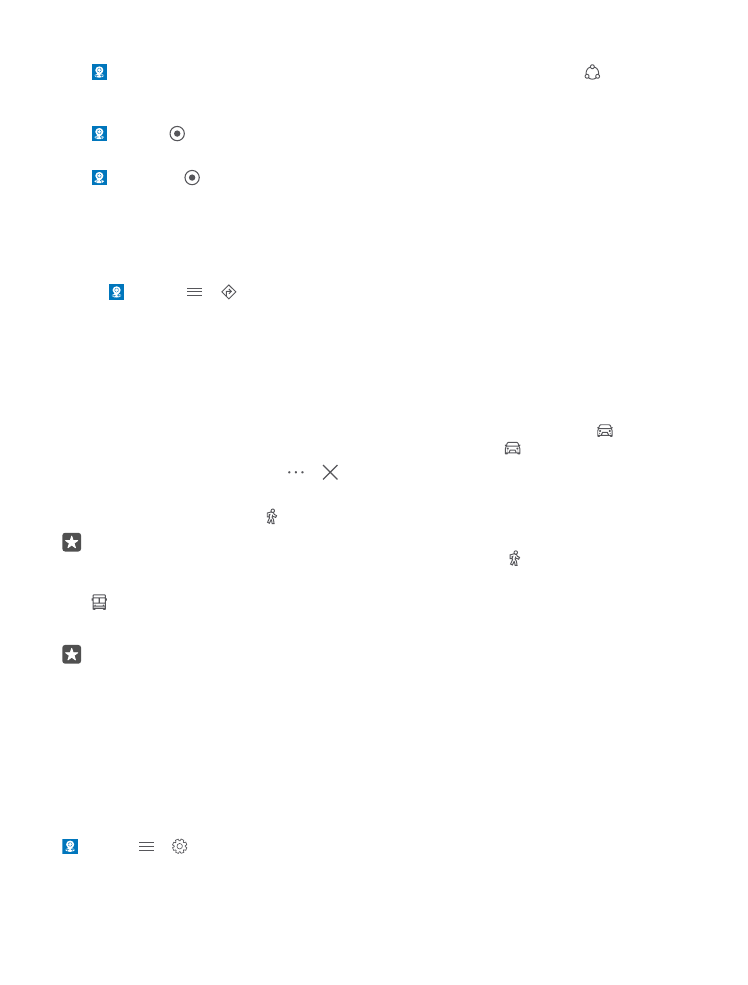
Share a location with your friends
Tap Maps, and search for a location. When you’ve found the location, tap , and select
how you want to share the location.
See your current location
Tap Maps > .
Look for restaurants and other interesting places near you
Tap Maps, tap on the map, and under Nearby, select a category.